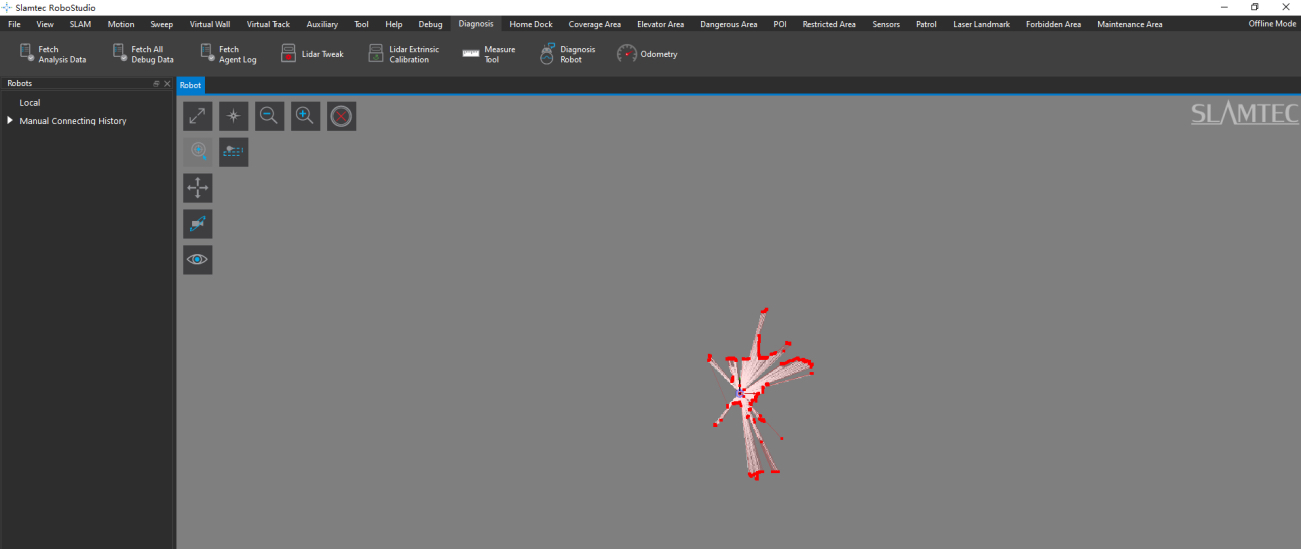Preparation
- Connect the license card to the used IPC.
- Connect the Lidar to the used IPC.
- Ensure the IPC has Docker installed and running correctly.
Obtain the appropriate docker"tar" package based on the IPC's chip architecture and operating system.
Steps
Import the tar package
Copy the tar package to any directory on the IPC and run the following command, where"/home/slamtec" is the directory containing the tar file.
sudo docker load -i /home/slamtec/xxx.tarRename the image
Run the following command to rename the image, where"1970cd287a7d" is the image ID and"slamkit:x86_64"is the user defined image name. Note that the":"in "slamkit:x86_64"cannot be omitted.
sudo docker tag 1970cd287a7d slamkit:x86_64Create the container
Run the following command to create the container, where"u20" is the user defined container name and"slamkit:x86_64"is the image name defined in step 2.
sudo docker run -d --name u20 --privileged --network=host -v /dev:/devslamkit:x86_64 /sbin/initImport cube config
Download the corresponding cube config file based on the Lidar type being used. For example,"Slamkit_serial_quickstart.cube_cfg_dat"is for the Lidar with serial interface, and"Slamkit_udp_quickstart.cube_cfg_dat"is for the Lidar with ethernet interface. As shown in the figure below, when using serial Lidar, users need to modify the baud rate configuration in the cube config file accordingly.
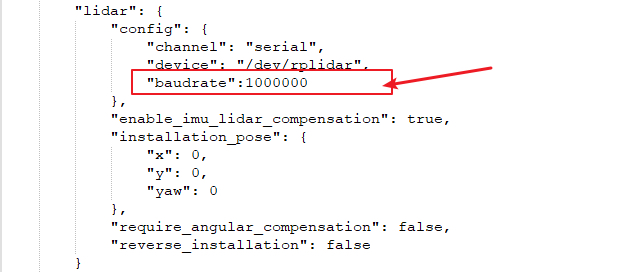
The correspondence between Lidar types and baud rates is shown in the table below.
Lidar type
Baud rate (bps)
RPLidar A1 115200 RPLidar A2M7,A2M12,A3M1,S1 256000 RPLidar S2,S3 1000000 RPLidar C1 460800 Launch the Robostudio and upload the cube config file as indicated in the figure below.
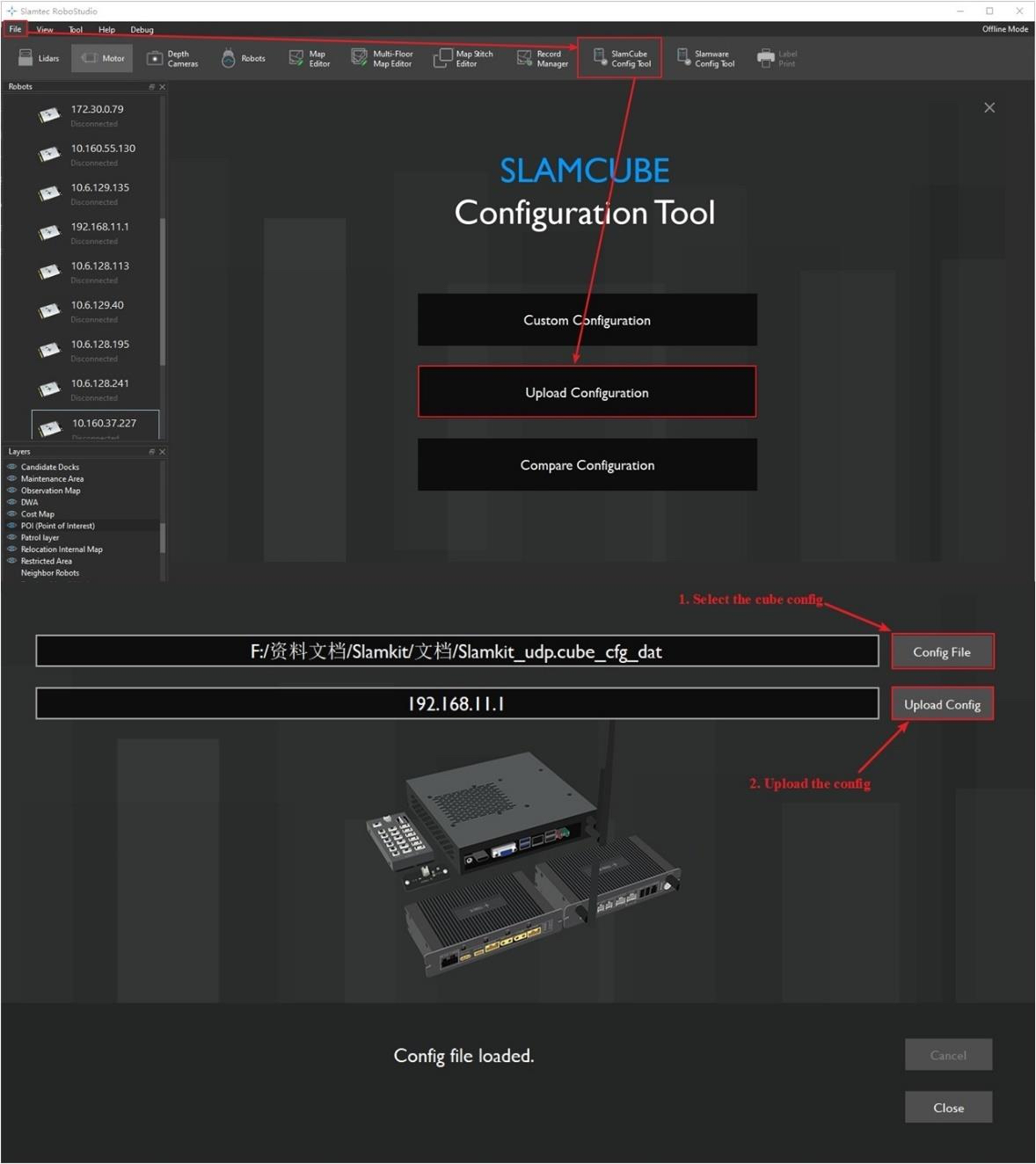
Restart the container
Run the following command to restart the container, where"u20" is the container name.
sudo docker restart u20Connect SLAMKit
Follow the steps in the figure below to use the Robostudio for making a connection with SLAMKit.
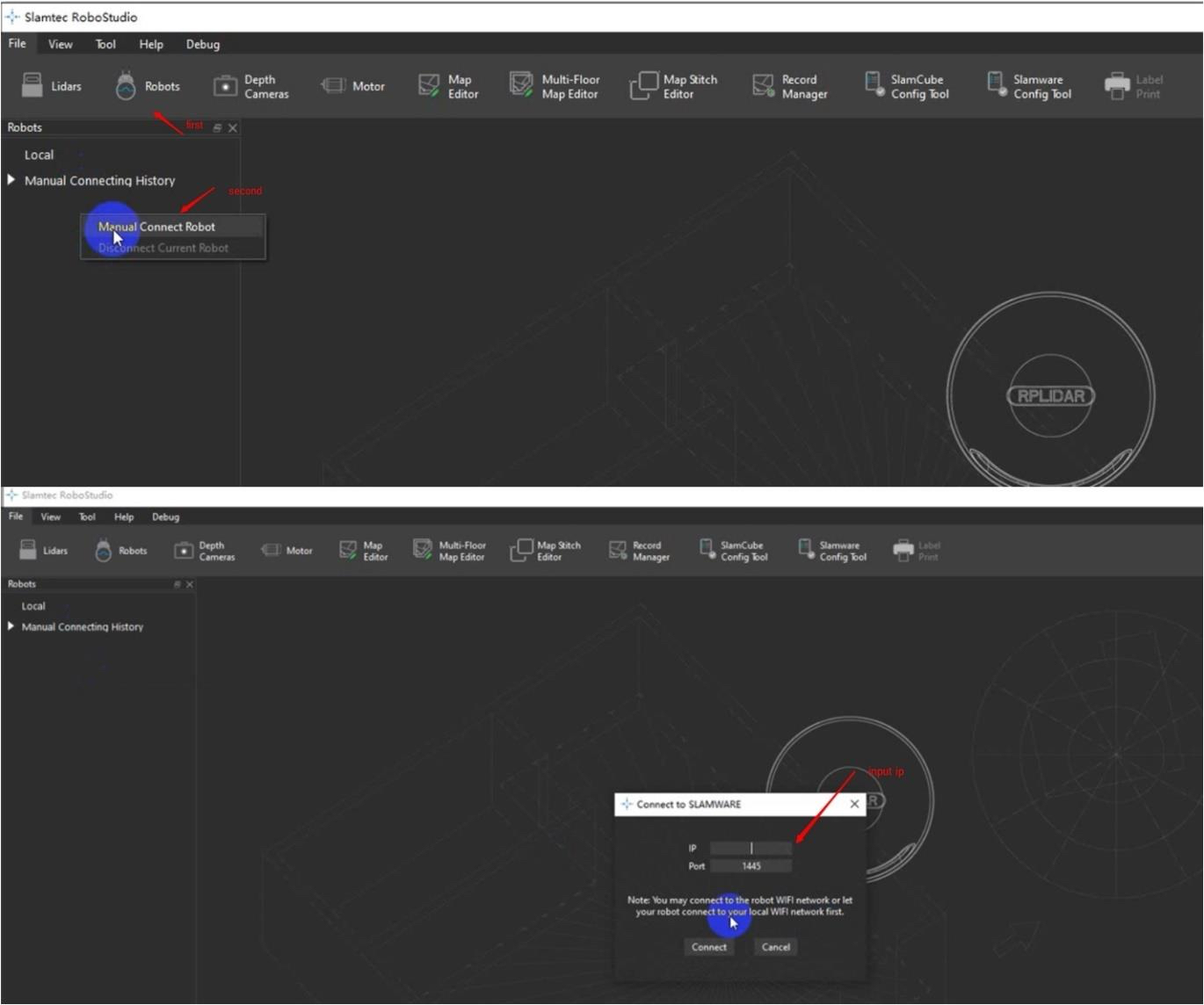
Finish the installation
The quick start of SLAMKit is now complete. You can use Robostudio to experience mapping and localization applications. For more features and a better application experience with SLAMKit, please refer to the product user manual.